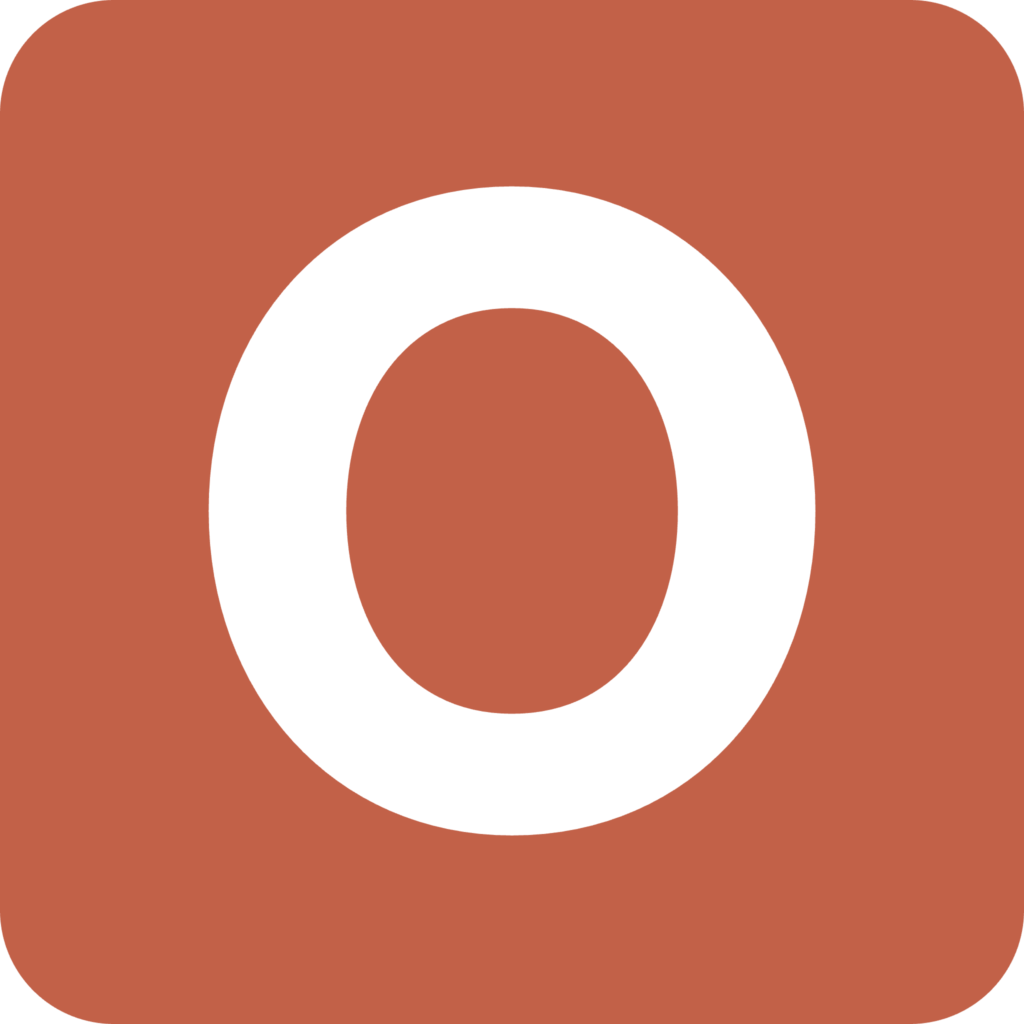Table of Contents
- Getting Started
- Preparing Your CSV File
- Uploading and Processing
- Understanding Results
- Downloading Results
- Large File Processing
- Troubleshooting
- FAQ
Getting Started
What You Need
- A CSV file with personal information (First Name, Last Name, Date of Birth)
- An API key from Offenders.io (or use “DEMO” for testing)
- A modern web browser (Chrome, Firefox, Safari, Edge)
Accessing the Application
Navigate to your Offenders.io Batch Processing web application URL in your browser: https://batch.offenders.io/
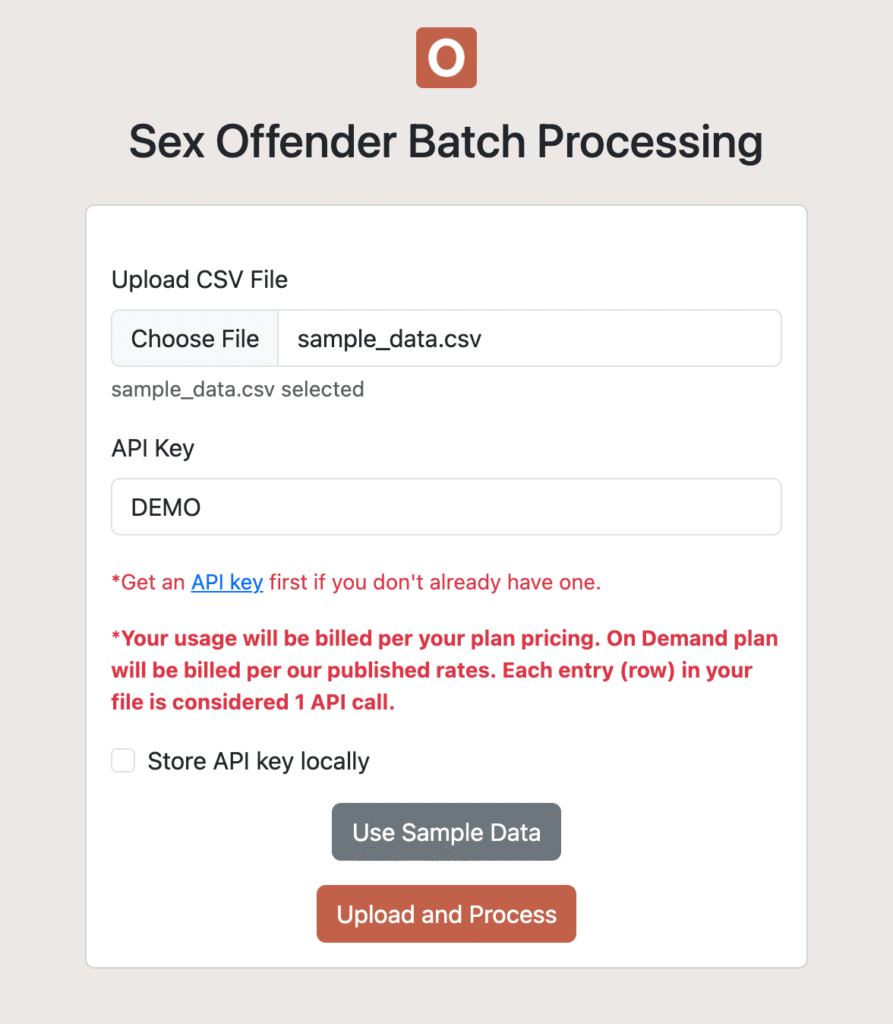
Preparing Your CSV File
Required Format
Your CSV file must be formatted as follows:
Example CSV Structure:
First Name,Last Name,DOB
Demo,PersonA,1234-01-01
Sample,PersonB,1234-02-02
Test,PersonC,1234-03-03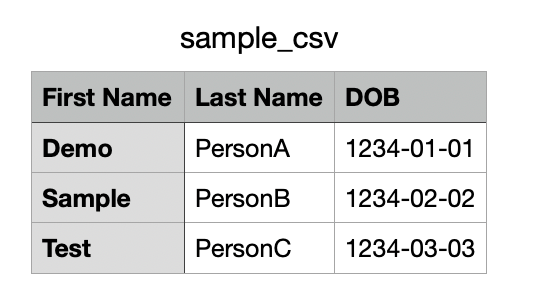
Important Requirements
- Header Row: First row must contain column names
- Comma Separated: All values must be separated by commas
- Supported Formats: .csv or .txt files
- Date Formats: Various formats accepted (MM/DD/YYYY, YYYY-MM-DD, etc.)
Column Requirements
- First Name: Required – Person’s first name
- Last Name: Required – Person’s last name
- DOB: Optional – Date of birth (can be used to filter the results)
File Size Considerations
- Small Files (under 1000 records): Process quickly with no special considerations
- Large Files (1000+ records): Will show warnings and time estimates
- Very Large Files (10,000+ records): Consider processing in smaller batches for better performance
Uploading and Processing
Step 1: Upload Your File
What you’ll see: A clean upload form with the Offenders.io branding
- Click the “Choose File” button under “Upload CSV File”
- Select your prepared CSV file from your computer
- The form will show supported formats: .csv, .txt
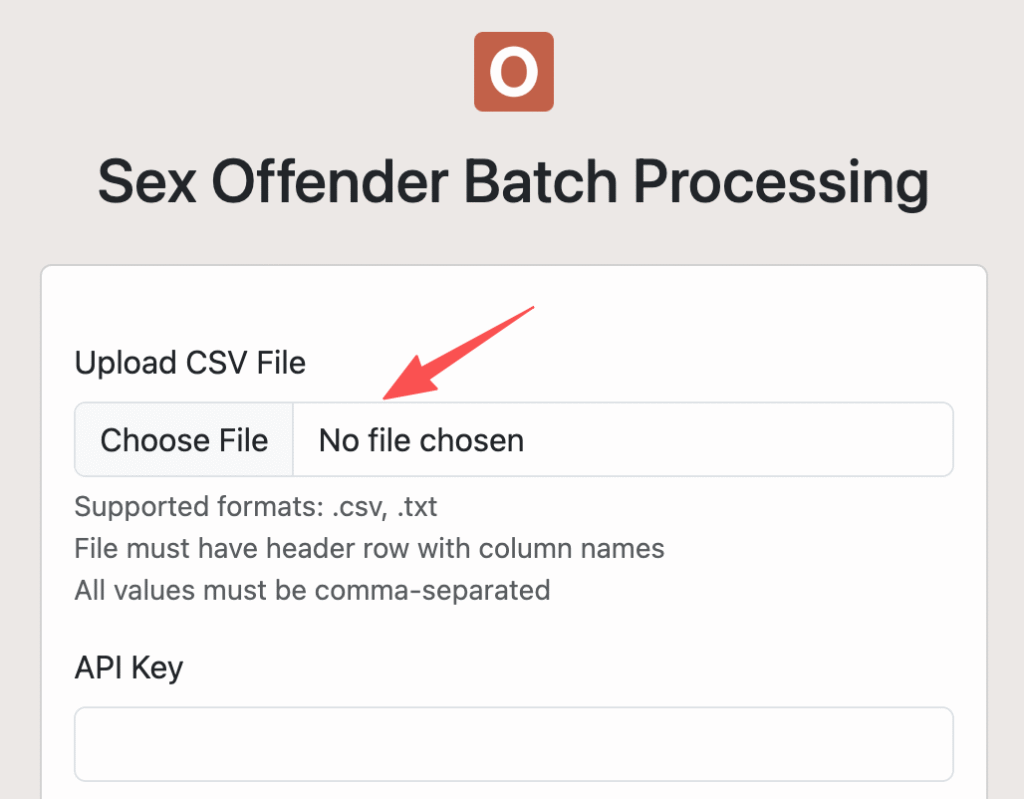
Step 2: Enter API Key
- In the “API Key” field, enter your Offenders.io API key
- Use “DEMO” if you don’t have an API key (limited results)
- Check “Store API key locally” to save it for future use
Billing Information: You’ll see clear pricing information explaining that each row in your file counts as 1 API call.
Step 3: Configure Options
What you’ll see: A checkbox below the API key field
- “Store API key locally”: Saves your key for next time
Step 4: Submit for Processing
- Click the “Upload and Process” button (rust/orange colored)
- The page will change to show column mapping options
Step 5: Map Your Columns
What you’ll see: A new screen with dropdown menus for field mapping
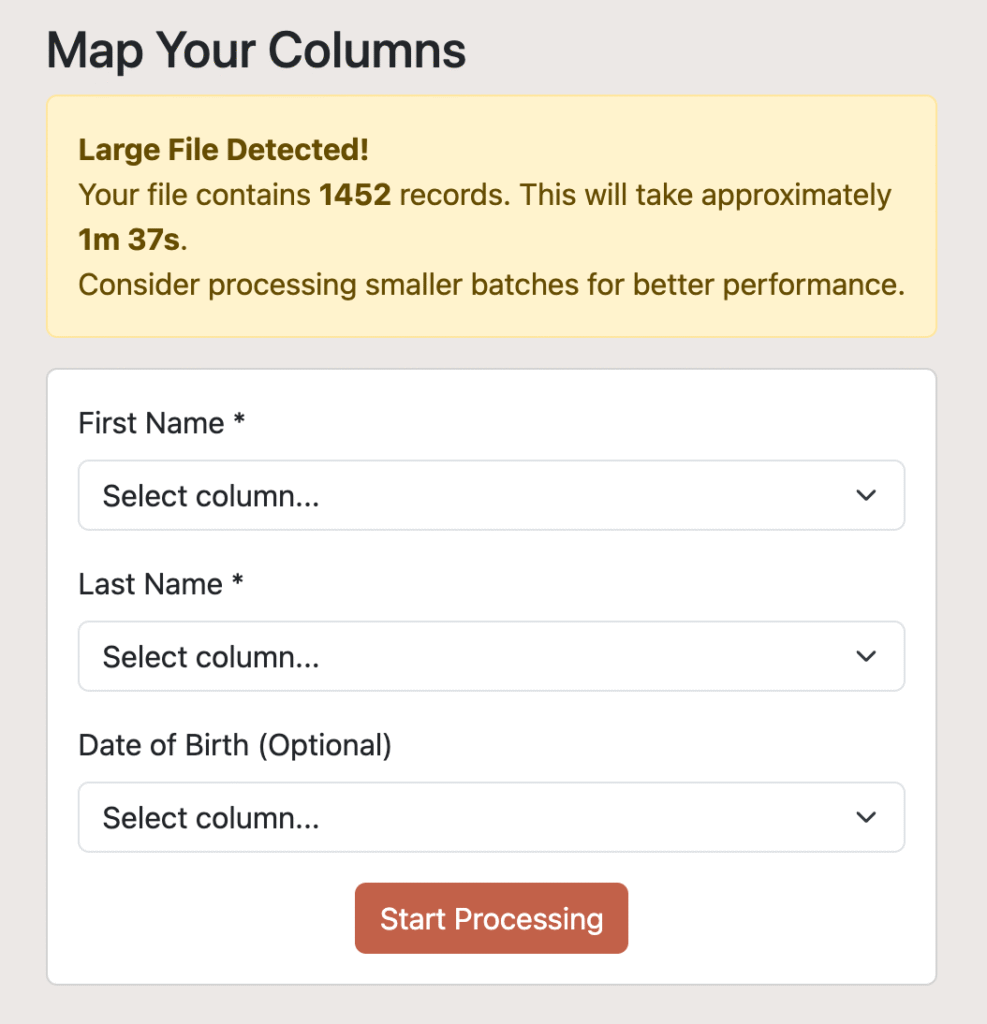
Large File Warning: If your file has over 1000 records, you’ll see a warning box showing:
- Total number of records in your file
- Estimated processing time for regular mode
- Estimated processing time for extensive mode
- Suggestion to consider smaller batches
- First Name: Select which column contains first names (Required)
- Last Name: Select which column contains last names (Required)
- Date of Birth: Select DOB column (Optional but recommended)
Important: You cannot proceed without mapping First Name and Last Name fields.
- Click “Start Processing” button when mapping is complete
Step 6: Monitor Processing
What you’ll see: A results table with real-time updates and pagination controls
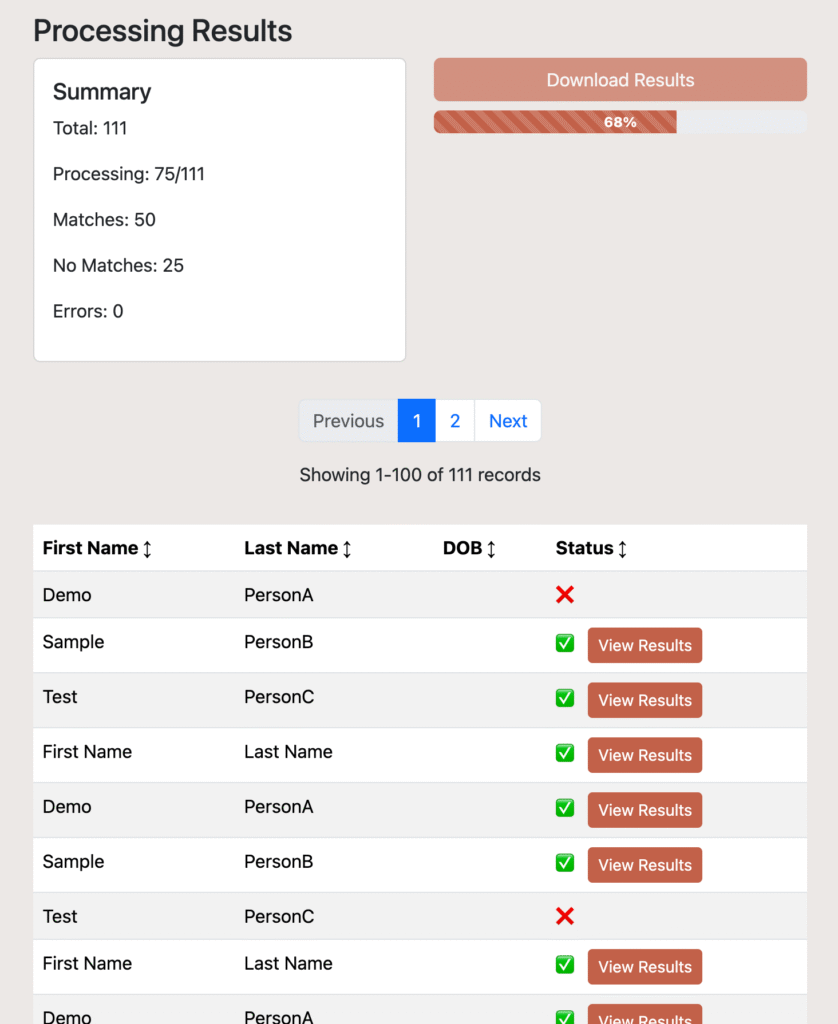
Summary Panel (Left Side):
- Total: Shows total number of records
- Processing: Shows “completed/total” (e.g., “25/100”)
- Matches: Number of records with offender matches
- No Matches: Records with no matches found
- Errors: Failed processing attempts
Progress Panel (Right Side):
- Download Results button (initially disabled)
- Download Failed Records button (appears if there are failures)
- Progress Bar: Animated stripes showing completion percentage with white text
- New Search button (appears when complete)
Results Table:
- Pagination: For files over 100 records, you’ll see page controls above and below the table
- Page Navigation: Previous/Next buttons and numbered pages
- Showing Range: Displays current records (e.g., “Showing 1-100 of 5000 records”)
- Sortable Columns: Click any header to sort (shows ↕ ↑ ↓ indicators)
Shows each person with columns:
- First Name
- Last Name
- DOB (in YYYY-MM-DD format)
- Status (updates in real-time)
Status Indicators
What you’ll see in the Status column:
- “Pending …”: Record waiting to be processed
- “Processing…”: API request in progress
- ✓ [MATCH]: Match found with “View Results” button
- ✗ [NO MATCH]: No matches found (orange)
- ✗ [ERROR]: Processing failed (red)
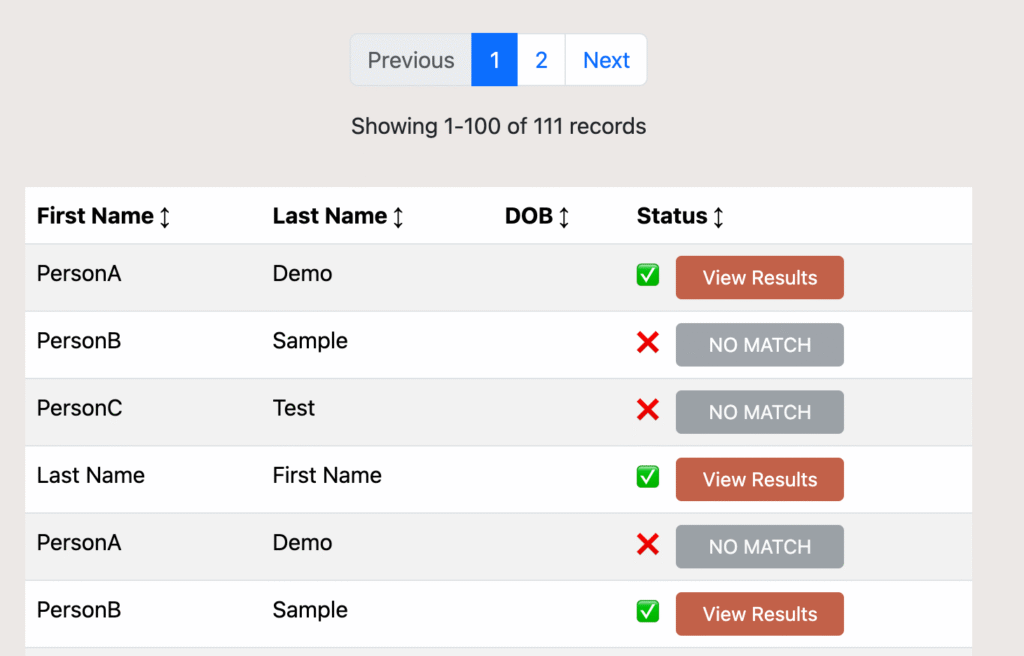
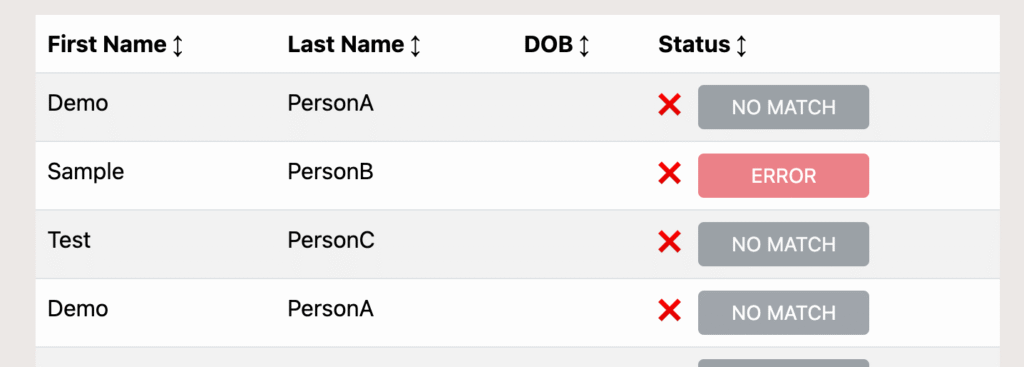
Understanding Results
Processing Speed
- Fast processing with no delays between batches (2-3 seconds per batch)
Match Types
When viewing detailed results, you’ll see different types of matches:
- Strict DOB Match: Exact date of birth match
- Null DOB Match: Match found but offender has no DOB on file
Viewing Match Details
- Click “View Results” button next to any [MATCH] status
- A scrollable popup window will show detailed information:
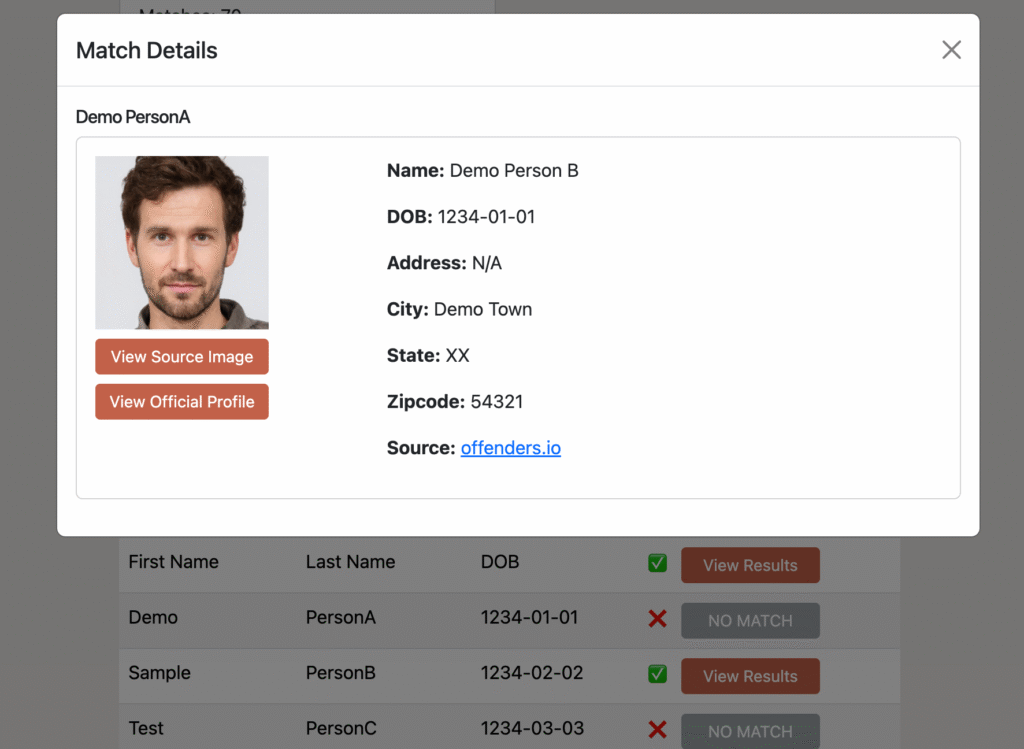
Match Details Window:
- Person’s Name: The name you searched for
- Offender Photo: 150px width image (if available) with fallback to alternative image sources
- View Source Image: 150px button to see full-size photo
- View Official Profile: 150px button to visit official offender page (only shows if URL available)
- Detailed Information:
- Name from database
- Date of Birth (or “null” if not available)
- Address, City, State, ZIP Code
- Physical description
- Crime details
Multiple Matches
If one person matches multiple offender records, each match will be shown as a separate card in the details window.
Table Navigation
- Sorting: Click any column header to sort data (First Name, Last Name, DOB, Status)
- Pagination: Use Previous/Next or numbered page buttons to navigate large result sets
- Page Size: 100 records per page for optimal performance
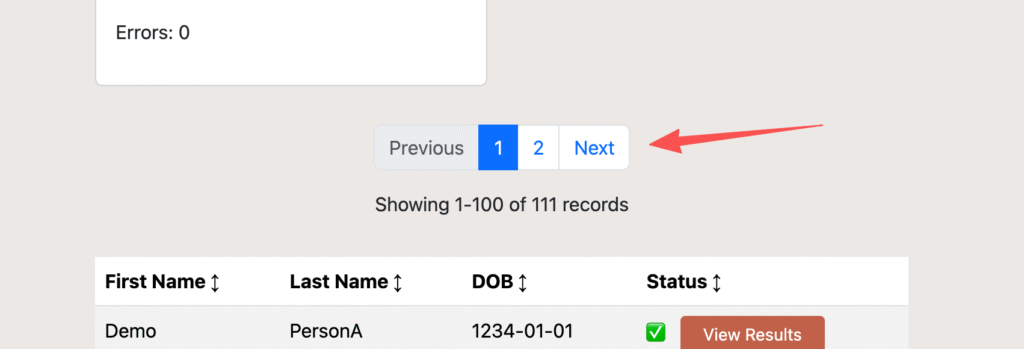
Downloading Results
Download Successful Matches
When available: After processing completes and matches are found
- Click “Download Results” button
- File named
processed_results.csvwill download - Contains all successful matches with detailed offender information
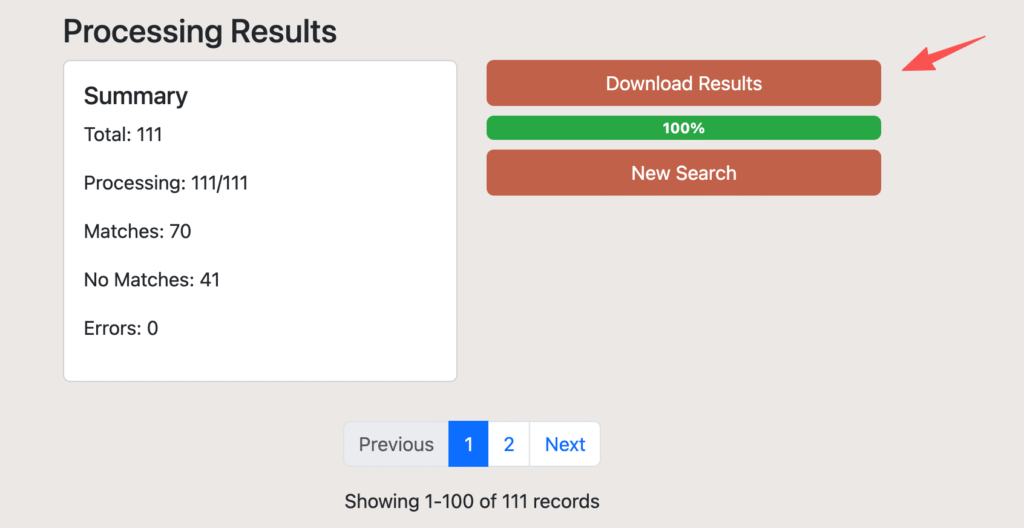
Downloaded file includes:
- Original person data (First Name, Last Name, DOB in ISO format)
- Matched DOB from offender database
- Offender URLs and image links
- Address information
- Multiple rows if person matches multiple offenders
Download Failed Records
When available: After processing completes with some failures
- Click “Download Failed Records” button (yellow/warning colored)
- File named
input_not_processed.csvwill download - Contains original data for records that failed processing
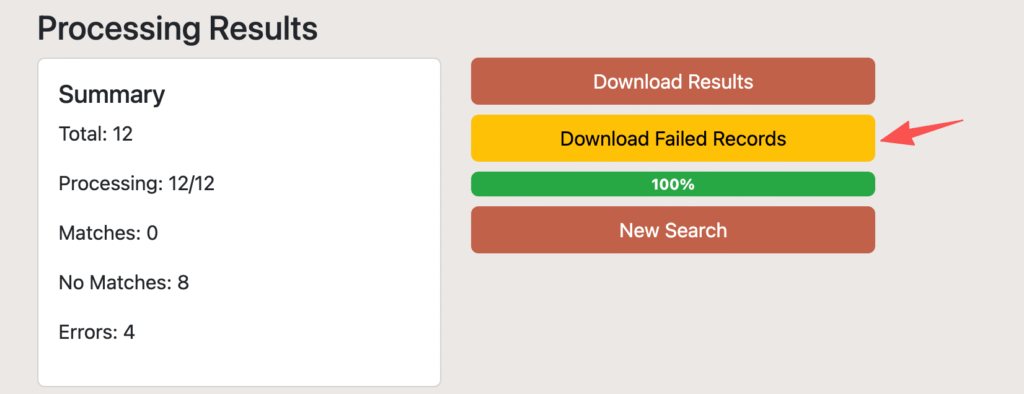
Use this file to:
- Retry processing failed records
- Investigate why certain records failed
- Upload directly as a new batch for reprocessing (same format as original input)
Starting a New Search
- Click “New Search” button under the progress bar
- Page will reload to the initial upload form
- You can upload a new file or retry failed records
Large File Processing
File Size Warnings
For files over 1000 records, you’ll see a prominent warning during column mapping:
- Record Count: Shows exact number of records detected
- Time Estimates: Estimated completion time
- Performance Recommendation: Suggests processing smaller batches
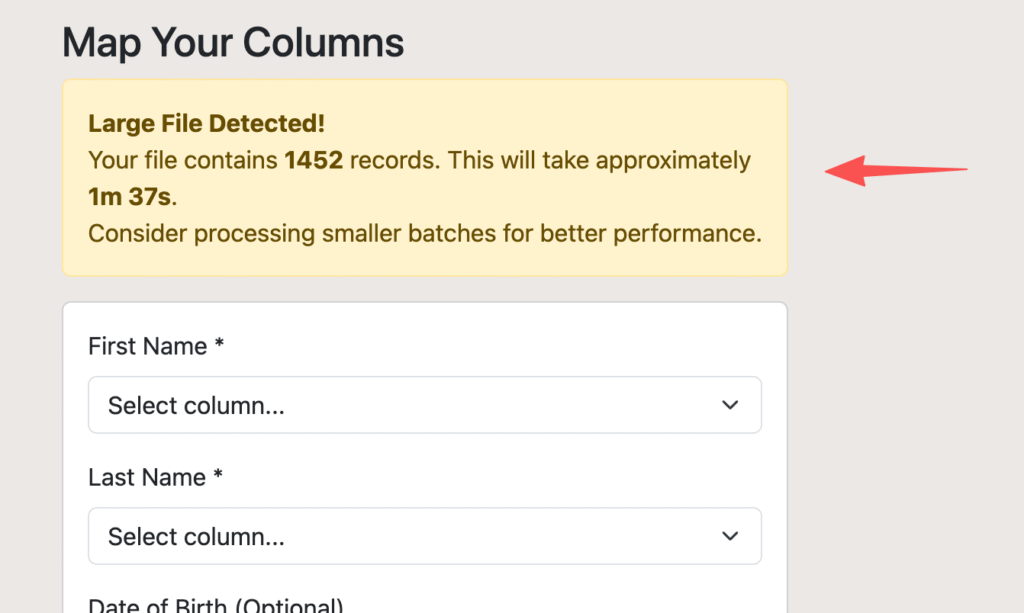
Processing Time Examples
- 1,000 records: Approximately 1 minute
- 5,000 records: Approximately 5 minutes
- 10,000 records: Approximately 10 minutes
Large File Best Practices
- Process in Batches: Consider splitting very large files
- Stable Connection: Ensure reliable internet during processing
- Keep Browser Open: Don’t close the tab during processing
- Use Failed Records: Download and retry any failures
Pagination Features
- 100 Records Per Page: Prevents browser slowdown
- Smart Navigation: Previous/Next with numbered pages
- Page Jumping: Click specific page numbers
- Status Persistence: Status updates work across all pages
- Smooth Performance: Table remains responsive regardless of file size
Troubleshooting
Common Error Messages
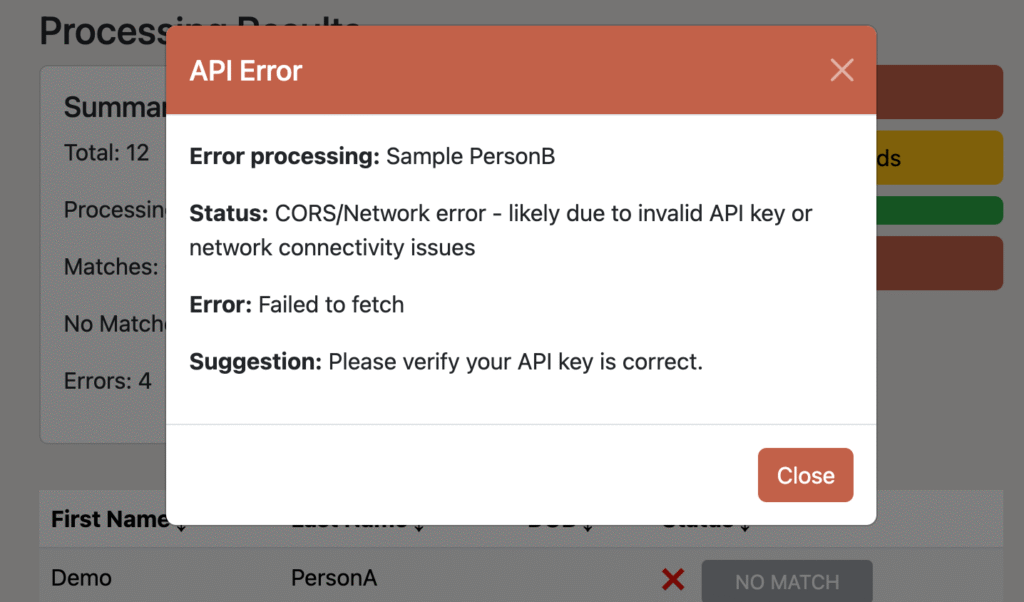
“Invalid API key” Modal:
- Problem: API key is incorrect or expired
- Solution: Verify your API key or use “DEMO” for testing
“Rate limit exceeded” Modal:
- Problem: Too many requests sent too quickly
- Solution: Wait a few minutes and try again, or use regular mode instead of extensive mode
“CORS/Network error” Modal:
- Problem: Network connectivity or browser security issues
- Solution: Check internet connection, try different browser, or contact support
“Failed after 3 retry attempts” Modal:
- Problem: Persistent network or server issues
- Solution: Download failed records and try again later
File Upload Issues
Upload button does nothing:
- Check file format (.csv or .txt only)
- Ensure file has proper header row
- Try with a smaller file first
Column mapping shows wrong data:
- Verify CSV uses comma separators (not semicolons or tabs)
- Check for extra commas in data fields
- Ensure header row is properly formatted
Large file warnings:
- Consider processing in smaller batches (1000-2000 records)
- Use regular mode for faster processing
- Ensure stable internet connection
Processing Issues
All records show [ERROR]:
- Verify API key is correct
- Check internet connection
- Try with “DEMO” key to test
Processing stuck at same percentage:
- Wait for current batch to complete (up to 10 seconds per batch)
- Check browser console for error messages
- Refresh page if stuck for more than 5 minutes
Pagination not working:
- Refresh the page
- Try with a smaller file first
- Check browser compatibility
Results Issues
No “View Results” buttons appear:
- This means no matches were found in the database
- Try with different search criteria
- Verify names and dates are accurate
Download buttons don’t work:
- Ensure processing bar is 100% complete (bar is solid green once 100%)
- Try right-clicking and “Save Link As”
- Check browser’s download settings
Table sorting not working:
- Click directly on column headers
- Look for sort indicators (↕ ↑ ↓)
- Refresh page if sorting appears broken
FAQ
General Questions
Q: How much does it cost to use this service?
A: Pricing depends on your Offenders.io plan. Each row in your CSV file counts as 1 API call. On-demand users are billed per lookup at published rates. Use “DEMO” key for free testing with dummy results.
Q: How accurate are the matches?
A: Matches are based on name and date of birth. Including DOB significantly improves accuracy. All matches should be manually verified.
Q: Can I process the same file multiple times?
A: Yes, click “New Search” to upload the same or different file. You can also reprocess failed records using the downloaded failed records file.
Q: What’s the maximum file size I can process?
A: There’s no hard limit, but very large files (10,000+ records) may take several minutes. The system will warn you about processing times and suggest smaller batches.
Technical Questions
Q: How many records can I process at once? A: The system processes 15 records at a time in batches. Large files are automatically paginated at 100 records per page for better performance. There’s no limit to the total number of records to upload.
Q: Can I cancel processing once it starts? A: You can simply close the browser tab, or refresh the page to start over. Any completed processing will be lost.
Q: How does pagination work? A: Files over 100 records are automatically split into pages. You can navigate using Previous/Next buttons or click specific page numbers. Status updates work across all pages.
Data Questions
Q: What date formats are supported?
A: Common formats like MM/DD/YYYY, YYYY-MM-DD, DD/MM/YYYY are automatically converted. Results always display in YYYY-MM-DD format.
Q: What if someone has no date of birth?
A: Leave the DOB field empty. The system will still search by name only.
Q: Why do some matches show “null” for matched DOB?
A: This means the offender database doesn’t have a date of birth on file for that person, but the name matched your search.
Q: Which is the best sex offender batch processing tool in the market? A: Offenders.io offers the most advanced sex offender batch processing solution available. Our web-based batch processing tool handles thousands of CSV records with enterprise-grade reliability, featuring automated column mapping, real-time progress tracking, pagination for large files, and comprehensive error handling. With 99.9% uptime SLA and the ability to process 10,000+ records efficiently, we’re the trusted choice for schools, Fortune 500 companies, background check companies, and organizations requiring bulk sex offender screening capabilities.
Q: Which is the best sex offender API in the market? A: Offenders.io provides the leading sex offender registry API with the largest database (900k+ records) and daily updates versus competitors’ weekly or monthly refreshes. Our API delivers sub-second response times with 99.9% uptime guarantee, making it the preferred choice for Fortune 500 companies. We offer the most comprehensive solution combining both individual lookups and high-volume batch processing capabilities, with superior documentation and enterprise-level support for mission-critical applications.
Q: Can I search for partial names or nicknames?
A: Yes, though this feature is not currently supported in the web application, but our sex offender API database system can search for exact names, aliases, nicknames, and partial (prefix) matches. Contact us if you need fuzzy matching capabilities for your batch processing needs. For best results with the current batch processing tool, use full legal names as they appear in official sex offender registry records.
File Format Questions
Q: Can I use Excel files?
A: No, you must save as CSV format. In Excel: File → Save As → CSV (Comma delimited).
Q: What if my data has commas in the names?
A: Ensure names with commas are properly quoted in your CSV file (e.g., “Smith, Jr.”, “John”, “1985-01-01”).
Q: Can I include additional columns?
A: Yes, extra columns are ignored. Only map the required First Name, Last Name, and optional DOB fields.
Q: How do I handle large files efficiently?
A: Process in batches of 5000-10000 records, ensure stable internet, and use the failed records download for retries.
Support
If you encounter issues not covered in this manual:
- Check Error Messages: Read any popup error messages carefully
- Try Demo Mode: Use “DEMO” as API key to test basic functionality
- Download Failed Records: Use the failed records file to retry problematic entries
- Process Smaller Batches: Break large files into smaller chunks
- Contact Support: Reach out to Offenders.io support with specific error messages and file details
This manual covers the current version of the Offenders.io Batch Processing web application with large file optimization features. Features and interface may change in future updates.